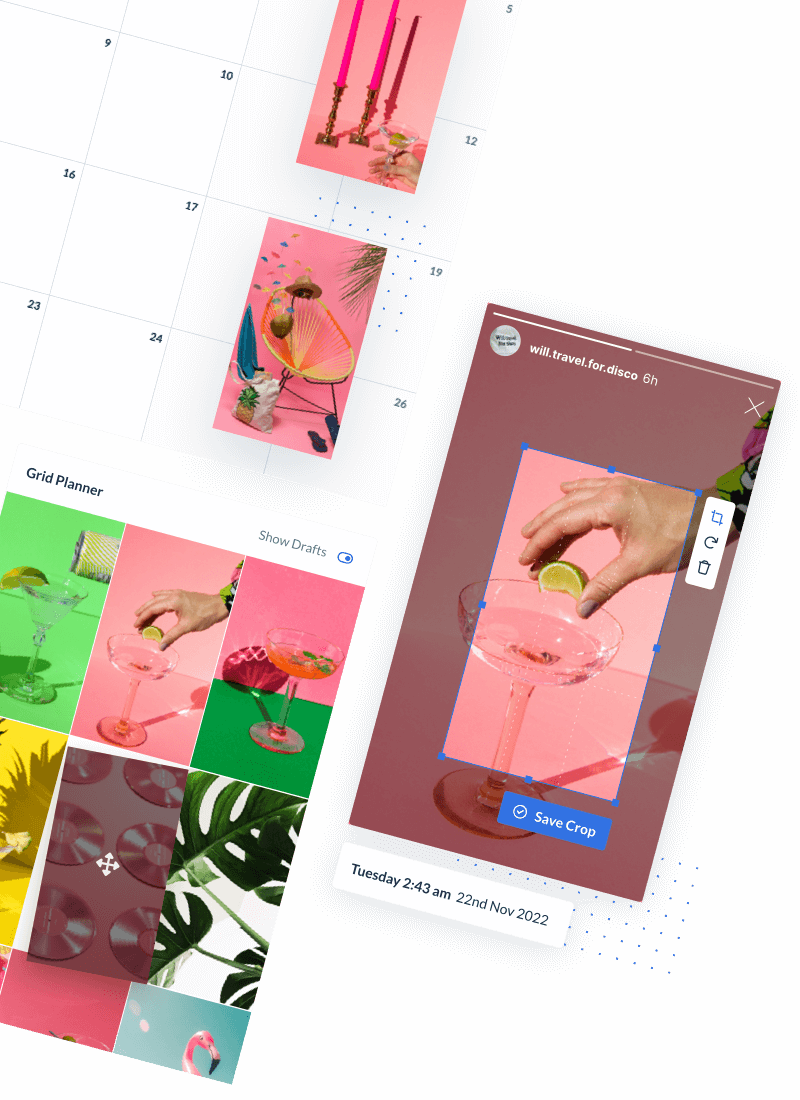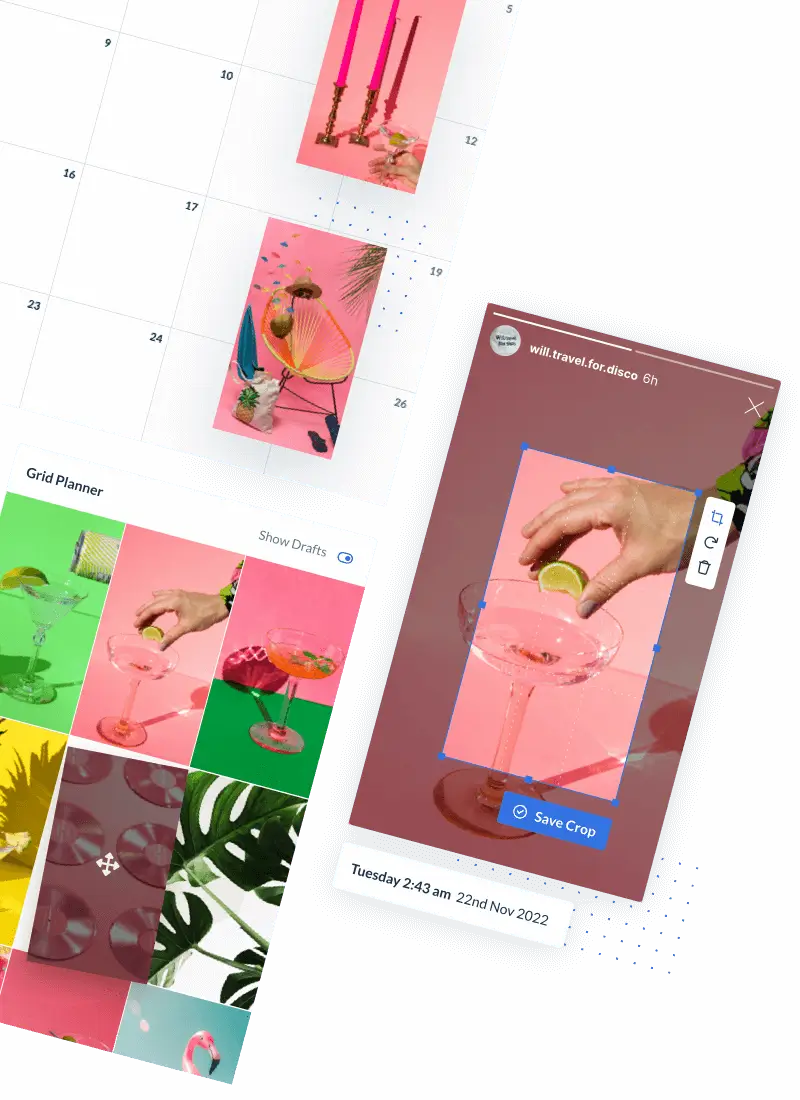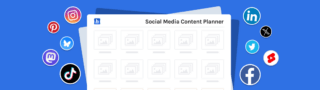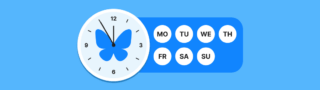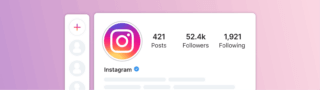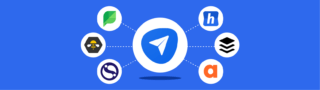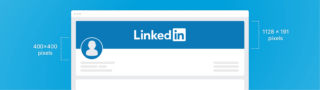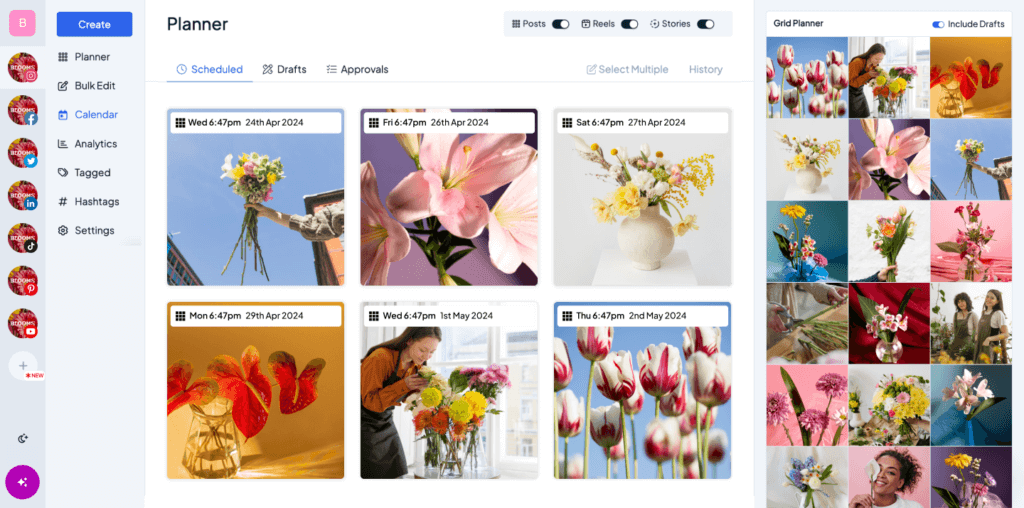“Pinterest is at the forefront of marketing to consumers in new ways. And since it’s the go-to destination for inspiration, it’s a natural environment to play in.”
@Shideh Hashemi– Country Marketing Manager, CMO, IKEA US
With billions of Pins on Pinterest, over a 400million people visit Pinterest monthly to find inspiration. You’ll always find ideas to keep up with trends in areas that interest you.
Pinterest users are majorly Gen Z’s in search of ideas on decoration, style, clothing, beauty, travel, wedding, and events to boost brand awareness,
Many businesses don’t know the underlying benefits Pinterest brings to businesses, especially growing businesses.
This article gives a comprehensive tour of Pinterest and how to use Pinterest for business.
Visually plan your posts. Drag & drop everywhere in seconds ✨
What is Pinterest?
Pinterest is a social media network that helps users find, collect and share images, animated GIFs and videos on anything that interests them. It is a social sharing tool that enables you to store media on boards and share users’ content (pins). It acts as a digital catalogue which allows you to group and store categories of content. Its bookmarking tool allows you to create boards and save pins you like for easy access when you need them.
Pinterest covers a wide range of interesting themes, such as fashion, recipes, decorations, beauty, lifestyle and DIY.
You can create multiple boards by finding pins you like, saving and organising them into the different boards you have named. For example, if you want to create a board for women’s fashion, it should contain pins different from a board you will create for men’s fashion, cake designs, food recipes, make-up boards etc.
Pinterest users can interact by following each other, liking and commenting on pins, and sending messages as other social networks do.
The history of Pinterest
Pinterest emerged from an earlier app called ‘Tote’ created by Ben Silberman and Paul Sciarra, which served as a virtual replacement for paper catalogues. Tote had some major struggles with mobile payment and this led to the development of Pinterest.
In December 2009, the development of Pinterest began and in March 2010 the site was launched as a closed beta by Ben Silbermann (a former Google employee), Evan Sharp, and Paul Sciarra, with headquarters in San Francisco, California, USA. Nine months after the launch, the website had 10,000 users.
By December 2011, the Pinterest site became one of the top 10 largest social network services with over 11 million total visits per week.
In October 2012, Pinterest launched business accounts allowing businesses to grow their brands better. With this, Pinterest continued to experience exponential reach, and in 2022, it had over 433 million global monthly active users.
> Video, gallery & image posts
> Calendar, feed & grid preview
> Instagram, Facebook & Twitter
Pinterest business accounts vs personal accounts
Pinterest has both business and personal profiles, and users can use any depending on what they intend to achieve with the platform.
Pinterest personal account
The Pinterest personal account is often used by casual pinners who intend to use Pinterest to discover products, trends, or explore their interest. It allows you to create boards, create pins, repin content, and engage with other users on the platform, but does not provide unique features that support businesses.
Pinterest business accounts
Pinterest business accounts have distinct features that are great for growing businesses. These include:
1. Pinterest Business Hub:
Provides you with relevant business information like analytics overview, ads overview, and Pinterest business resources.
2. Pinterest Advertising:
Allows marketers and business owners to advertise content to other users on Pinterest.
3. Pinterest Create:
Enables business accounts to create pins, product pins, campaigns, or quick ads in bulk and schedule them to be posted at a later date.
4. Pinterest Analytics:
Study your audience, know the type of content that gets high engagement, understand your followers, and monitor your business growth.
Additionally, you can connect your Pinterest business account to other media platforms such as YouTube, Facebook, Instagram, and even Etsy.
If you have a personal Pinterest account you can easily switch to a business account. Go to your Pinterest settings >> Account management >> convert to a business account.
A tour of the Pinterest app
Pinterest offers a mobile app version that you can use on mobile devices and a desktop version that works with recommended browsers like Chrome, Firefox, and Microsoft Edge. Whichever version you choose to use, we’ll help you get familiar with the features. So let’s take a tour:
The Pinterest Home Page
Your Pinterest home page is the first page displayed on the app when you log in to Pinterest. The Pinterest home feed acts as a discover page where you can discover and interact with pins from people you follow. Pinterest customises your home feed based on your interest and recent activities. It also recommends pins you might love on your home feed, including pins from people you don’t follow.
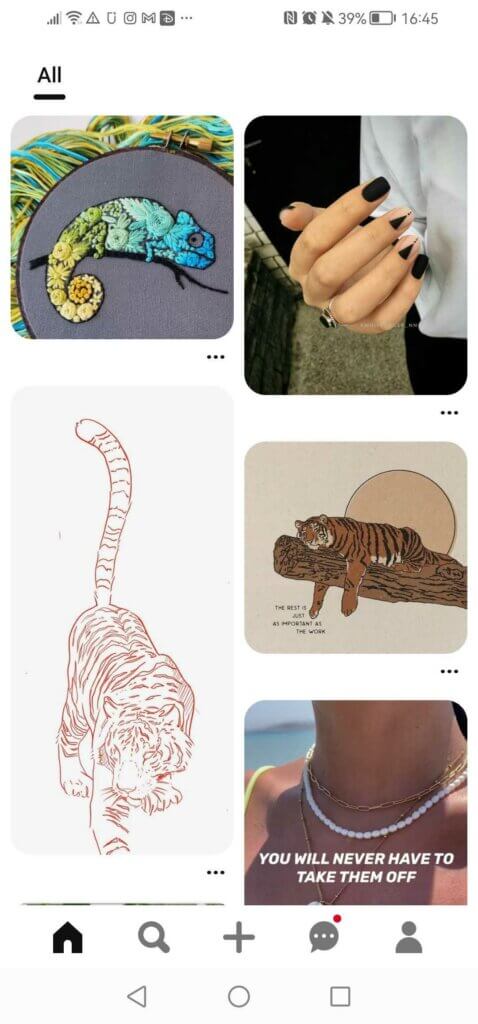
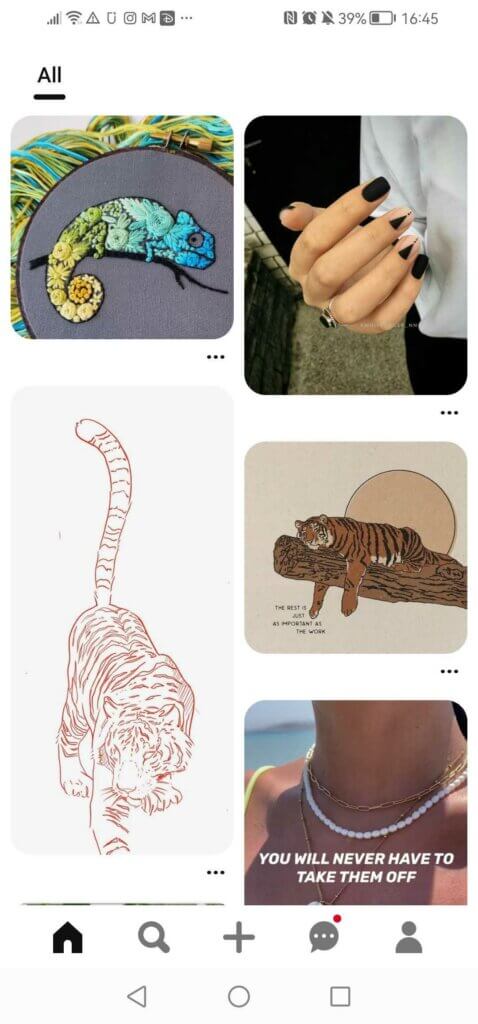
The Pinterest Search Page
The Pinterest discover page is all about discovering ideas, people and trends that motivate and inspire your interest. Explore suggested topics or search for topics of your own using the search icon at the bottom of your Pinterest mobile app. You can also use your camera bar at the top right of the discover page to find ideas by taking shots of the item that you want to find ideas about.
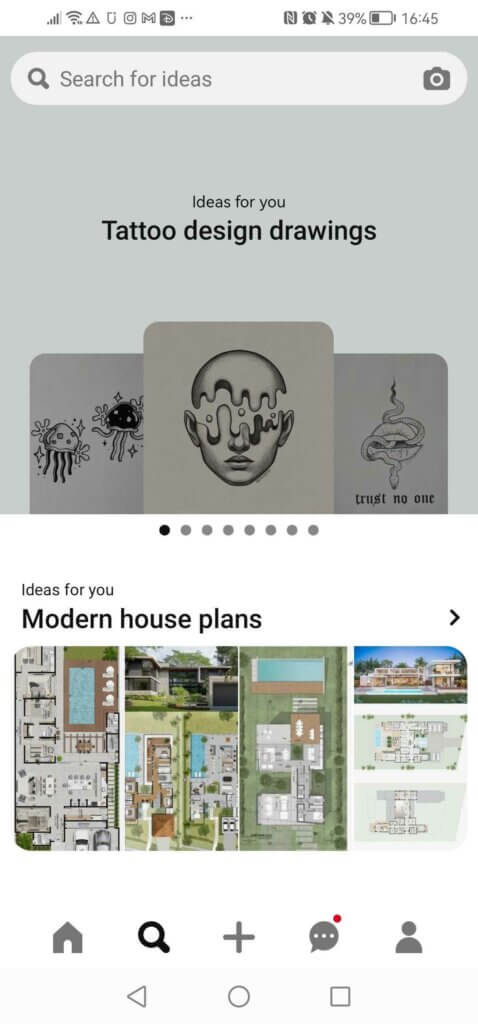
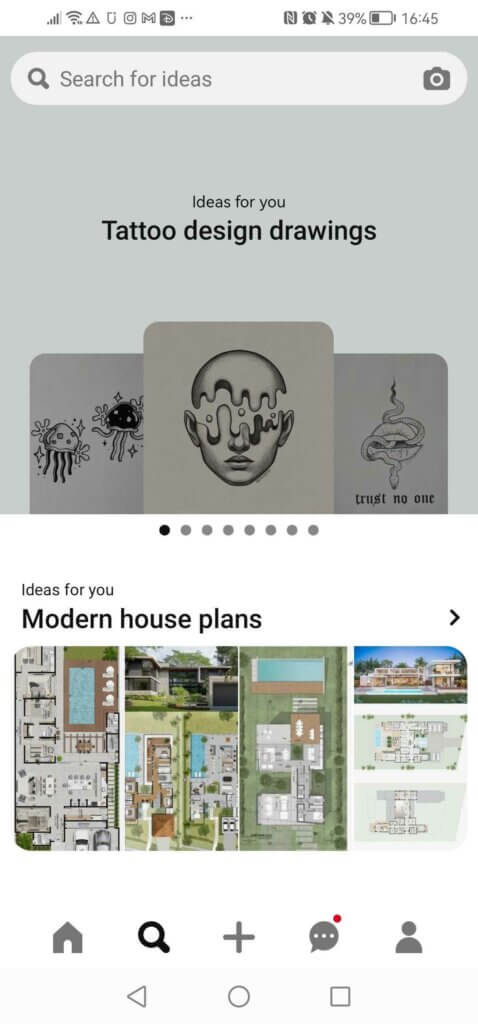
Pinterest updates and messaging
The updates page keeps you informed on the people you follow, their Pinterest activity and interactions with your pins and boards.
Pinterest allows users to interact with their friends through private messaging. Users message each other with a pin attached, hence conversations are usually around a pin but users still use it as they wish.
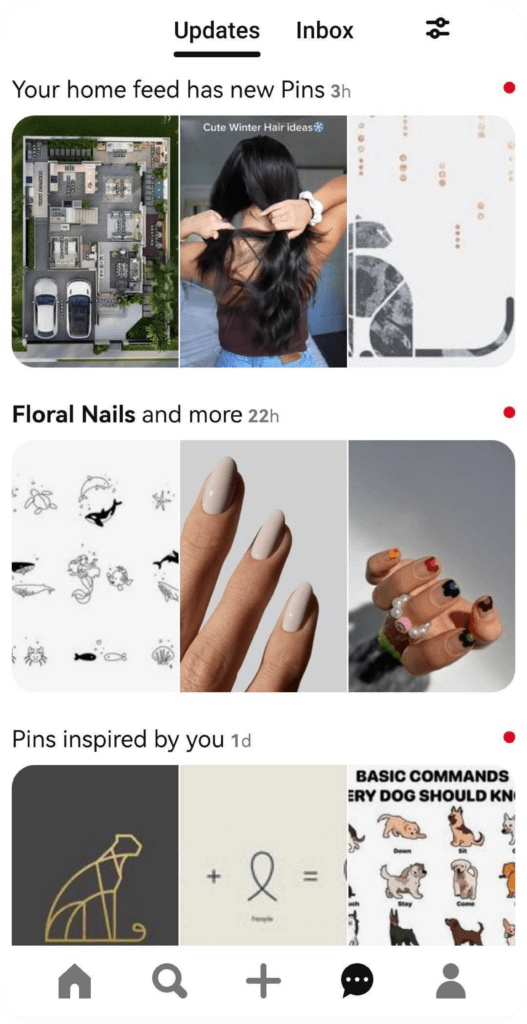
To view your Pinterest updates and messages on mobile, tap the dialogue ellipsis icon at the bottom of the Pinterest screen. You can choose between the ‘Updates’ tab at the top of the screen to view updates or tap the ‘Messages’ tab next to it to view messages or send messages.
To see your Pinterest updates on PC, click the bell icon at the top-right corner of the Pinterest screen. Click the dialogue ellipsis icon in the top-right corner of the Pinterest screen to view your messages.
Pinterest profile
Your Pinterest profile is a complete description of what your business and interests are. It displays your profile photo, name, bio, location, pins, boards and website address. You can edit these details anytime.
Pinterest profiles are public, so anyone can view your profile, but you can create secret boards that will stay hidden for only you to see when you view your profile. Your profile also shows your followers and the people you follow.
To access your Pinterest profile on the mobile app:
- Open the Pinterest app
- Tap your profile picture in the circular icon at the bottom right
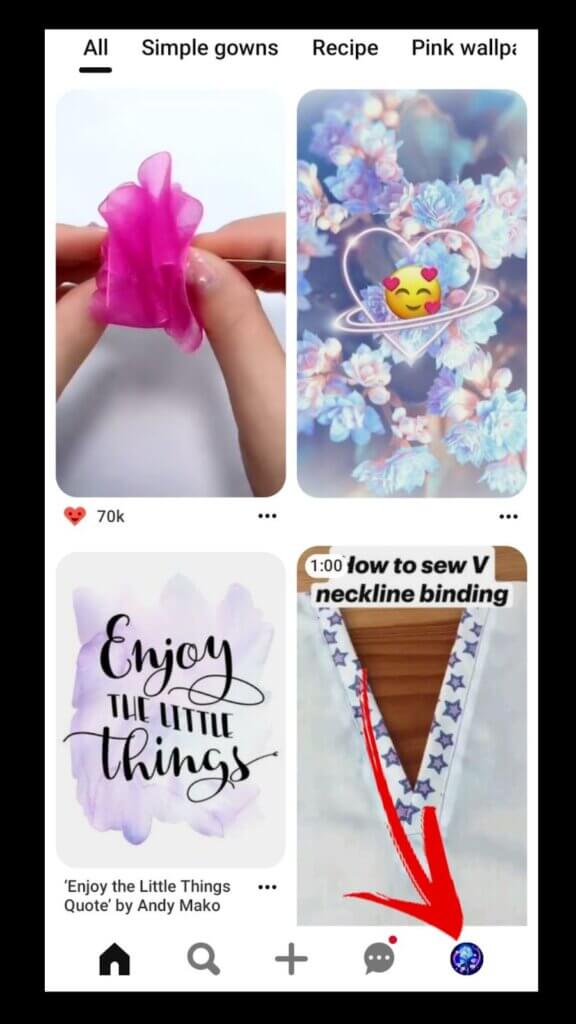
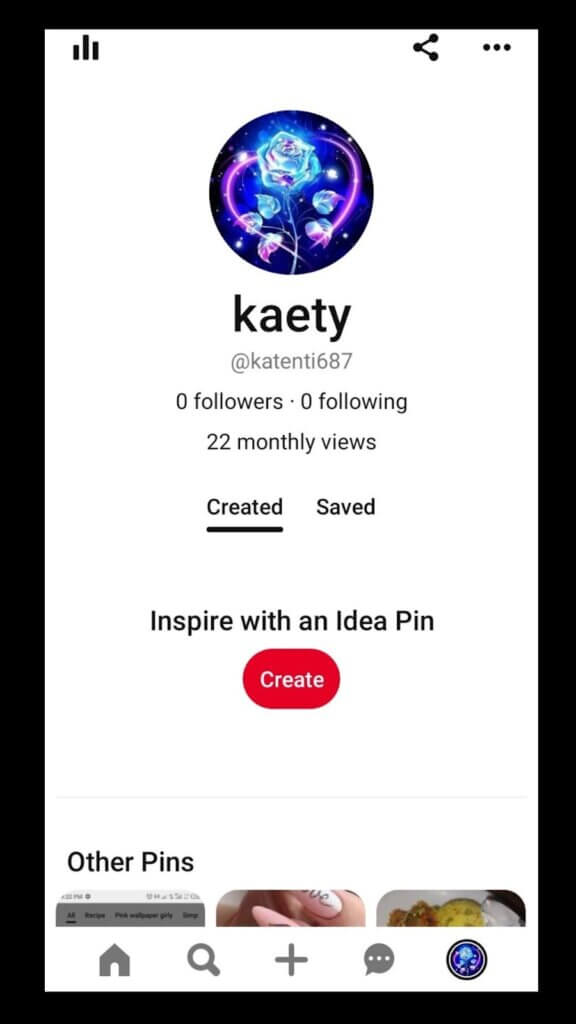
To access your Pinterest profile on PC:
- Login to Pinterest.com on your web browser
- Click your profile picture at the top right of your screen

Pinterest Boards
A Pinterest board is a group of pins. You can name and organize your boards however you want on your profile. Invite other people on Pinterest to view your group boards to find more inspiring ideas.
You’ll find your board on your profile page and the pins you save live on your boards.
To organize your pins within boards, create boards and name them to keep similar ideas in the same place. Add notes to create checklists or other reminders.
You can choose to keep some boards secret and only you and the people you invite can see your secret boards. Below are examples of boards:
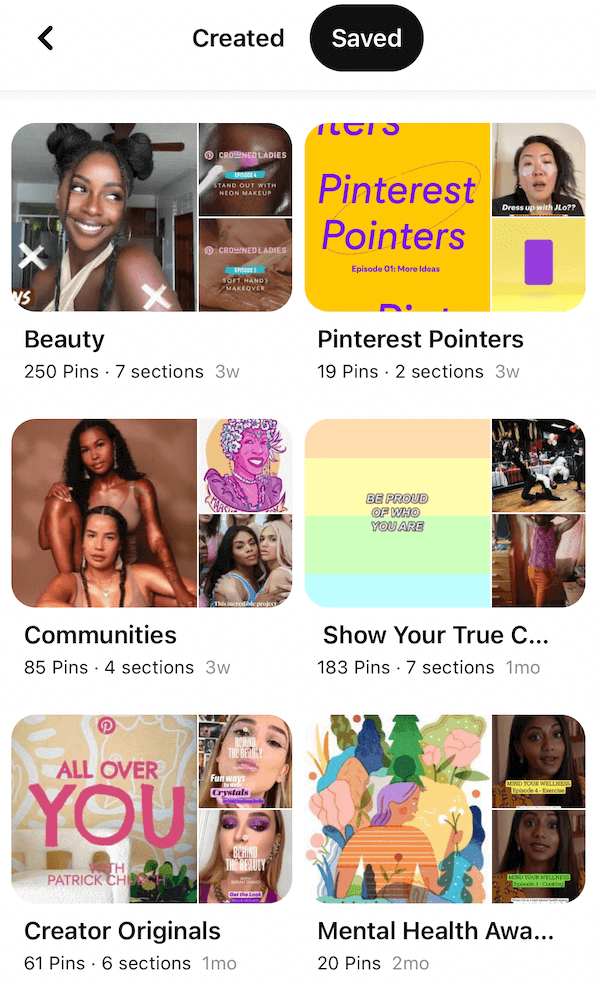
How To Make a Pinterest Board
Using mobile:
- Open the Pinterest app on your device
- Tap the plus + icon at the right side of the search bar, and select Board
- Enter a name for your board, add collaborators if you want or Keep board secret.
- Tap Next in the top-right corner of your screen to create board
- Select Pins to add to your board
To create Pinterest board on desktop:
- Click your profile photo to open your profile and click Boards
- Click Create board
- Enter a name for your board and click the box next to “Visibility” to keep this board secret
- Click into the “Add dates” field to add a start and end date
- Click Create
Pinterest Pins
A Pin is a single content on Pinterest that users interact with, it is the equivalent of a post on other social networks, it could be an image, multiple images “carousel pin” or a video.
You can create your own pins, find and save pins from other users to the boards you create and download pins to your phone.
With a Pinterest business account, you can create Pins and link them to your website to share your products and ideas, and even promote pins by creating an ad.
Upload an image from your computer or mobile device to create a Pin. You can also save Pins from images you find online. Add a title and a description to each Pin you create and a website link if you have one. You can edit a Pin’s information at any time and move it to any board.
You can create Idea Pins to record multiple videos, and add images, lists and custom text in a single Pin. Use Idea Pins to create step-by-step guides or share a collection of ideas. To create Pins click the plus icon at the bottom of the screen.
Types of Pinterest Pins (with specs)
1. Static pins
This type of pin features only one image.
File type: PNG or JPEG.
Max file size: Desktop 20 MB, In-app 32 MB
Aspect ratio: Pinterest recommends a 2:3 aspect ratio, or 1000 x 1500 pixels.
Pins with an aspect ratio greater than 2:3 might get cut off in people’s feeds.
2. Standard width video Pins
These are videos that are the same size as a regular Pin.
File type: .mp4, .mov or .m4v.
Max file size: Up to 2GB.
Video length: 4seconds -15 minutes.
Aspect ratio: Pinterest recommends videos to be square (1:1) or vertical (2:3 or 9:16).
3. Max. width video pins
These are videos that expand across people’s entire feeds on mobile.
File type: .mp4, .mov or .m4v.
Max file size: Up to 2GB.
Video length: 4 seconds to 15 minutes.
Aspect ratio: Square (1:1) or widescreen (16:9). Note that max. width videos can’t exceed the height of a 1:1 aspect ratio.
4. Idea pins (Story pins)
An Idea pin, also known as a story pin, is a single pin that appears as a set of multiple videos, images, lists and custom text.
File type: Image: .BMP, .JPEG, .PNG, .TIFF, .WEBP
Video: .MP4, .MOV, .M4V
File size: Pins shouldn’t exceed 1 GB
Aspect ratio: 9:16 is recommended, but there are no restrictions for images or videos.
Resolution: For images and videos that extend to take up the entire screen, Pinterest recommends 1080×1920 pixel size (9:16 ratio)
Video length: Videos should be between 3-60 seconds
5. Collection Pins
These pins appear as one main image or video above three or more smaller images, in the feed on mobile devices.
- Image hero creative:
File type: PNG or JPEG.
Max file size: 10MB.
Creative quantity: Must have 1 hero creative. Minimum of 3 secondary creatives and Maximum of 24 secondary creatives.
Aspect ratio: The hero creative must have either a 1:1 or 2:3 aspect ratio and can differ from the aspect ratios of the secondary creatives. All secondary creatives must have the same aspect ratio-either 1:1 (square) or 2:3 (vertical).
- Video hero creative
Video File type: .mp4, .mov or .m4v.
Max file size: Up to 2GB.
Video length: Minimum 4 seconds, maximum 15 minutes.
Aspect ratio: Shorter than 1:2 (width: height), taller than 1.91:1. Pinterest recommends making your videos square (1:1) or vertical (2:3 or 9:16).
6. Carousel Pins
Carousel pins feature multiple images to swipe through.
File type: PNG or JPEG.
Max file size: 20 MB per image.
Creative quantity: 2-5 images per carousel.
Aspect ratio: 1:1 or 2:3.
How to create and save Pins on Pinterest
You can either create pins by uploading yours (image or video) or save existing pins.
To create a Pin on the Pinterest mobile app:
- Open the Pinterest app on your device
- Tap the plus icon at the bottom of the screen
- Tap Pin
- Select a photo to upload or tap the media camera icon to take a photo, and then tap Next
- Add a Title, Description, and Destination website, and then tap Next
- Select a board to save the Pin to or tap Create board to create a new board
To create a pin on desktop
- Log into your Pinterest account on your desktop
- Click the plus icon at the bottom-right of your screen
- Click Create a Pin
- Drag and drop or click the directional arrow up circle icon to upload your image
- Add a title, a description, and the destination link
- Click the drop-down menu on the top-right and select a board you wish to save to, or click Create board to create a new board
- Click Save
To save Pins on mobile:
- Tap the pin you want to save to open the Pin closeup.
- Tap Save at the bottom of the Pin.
- Choose a board to save your Pin to or Create board to save it to a new board.
To save a pin on desktop:
- Log in to your Pinterest account
- Find the Pin you want to save
- Click Save on the top-left corner of a Pin you want to save
- Select a board you want to save the Pin to
How To Upload a Video on Pinterest (Idea Pins)
Video Pins also known as idea pins are a great way to say more about your brand on Pinterest.
Using mobile
- Open the Pinterest app on your device
- Tap the plus icon at the bottom of the screen.
- Tap Idea Pin.
- Tap the record button to record up to 60 seconds of video on the go
Or tap on the square beside the record button to select videos from your device.
- Tap on ‘pages’ at the top of the screen and tap the plus icon to add up to 20 pages.
- or start designing, add text or add other effects. You can see the list of design tools below the screen.
- Tap Next.
- Add the relevant information about your Pin
- Tap ‘Publish’.
Create idea pin using PC:
- Log into your Pinterest business account
- Click create at the top-left of the page and then click Create Pin
- Click
- the directional arrow up circle icon
- to upload a video or drag and drop a video into the uploader
- Move the selector left or right to select an image in your video for the cover image
- Give the Pin a title, description, add related topic tags and a destination link
- Publish your Pin immediately or schedule it for a later date
- Choose a board from the dropdown menu, or select Create board to create a new public one
- Click Publish
How to download pictures from Pinterest
- Open the Pinterest app on your mobile device
- Search the image and choose the picture you want to download.
- Tap the three-dot icon (…) at the top right corner of your screen.
- From the menu, select ‘Download Image.
Using mobile:
Using PC
- Log in to your Pinterest account.
- Search for the image you want to download, and right-click on the picture.
- From the drop-down list, select Save Image as an option.
- Select the required folder path where you want to save the image,
- Click on Save.
How to download video from Pinterest
This is how you can download Pinterest video pins to your phone:
- Open the video you want on Pinterest app
- Click on the three-dot icon at the top-right of video screen
- Copy the link of the post
- Go to the Pinterest Video Downloader on a separate tab
- Paste the link on the space provided
- Tap and hold the “Download Video File” button
- Select “Download Linked File”
To download video pins on desktop, follow the same steps.
How To Delete Pins on Pinterest
- Open the Pinterest app on your device
- Tap your profile picture in the bottom-right of your screen
- Tap on the board the pin is located
- Tap on a Pin to open it
- Tap the ellipsis icon in the top-right corner on android, or tap and hold the Pin on iPhone.
- Tap Edit Pin
- Tap Delete at the bottom of the screen
- Tap Delete to confirm
How To delete Pinterest account
Deleting your Pinterest account means your personal data will be permanently deleted. Your profile and boards are removed from Pinterest and it won’t be possible to recover them. However, you can recover your account within 14days of deleting it.
Using mobile phone
- Open the Pinterest app on your device and log into your Pinterest account
- Tap your profile picture at the bottom-right corner
- Tap the ellipsis icon at the top-right corner
- Select ‘Settings’
- Tap Account management
- Scroll to the bottom and tap Delete account.
- Tap Continue
- Select the reason why you’re leaving and then tap Send email to receive an email to delete your account.
- Check the email address registered with your Pinterest account to confirm that you want to close your account.
Schedule Pinterest pins with Hopper HQ
It is advised to consistently post on Pinterest in order to always be in the faces of your audience. Scheduling your pins to post later will save you a lot of time and energy as you don’t have to work round the clock. You can schedule your pins with Hopper HQ using the following steps:
- Login to your HopperHQ.com and link your Pinterest account
- Click the ‘Create’ button
- Choose the ‘Post’ button
- You can choose to upload your Pinterest media, one at a time or in bulk
- Schedule a time and date, fill in your Pin Title, Caption and Pin URL
- Select your Pinterest board
- Press the + button to add more accounts
- Schedule your post and save
Pinterest settings
The settings menu lets you customise your account and make changes where you want to. You can:
- Edit your username, email address, website, bio, and password.
- Edit your privacy settings as well as other account settings.
- Change your account to a business account at any time.
- Deactivate or delete your account completely.
Pinterest Analytics
Pinterest Analytics helps you target the right audience, increase your Pin performance, improve sales and engagement, increase website traffic conversions, campaign targets and more.
Some of the metrics used in Pinterest analytics include:
- Impressions: how often your pins or ads appear on screens
- Engagements: number of clicks, saves, outbound clicks your pins get
- Video views: number of views your video gets
- Average video play time: average time spent by viewers on your video
- Saves: The number of times people save your video Pin to a board.
- Played to 95%: The number of times your video is viewed to 95% of its length.
- Total audience: The total number of people who have viewed or engaged with your Pins.
Find the best time to post, track your follower growth, and understand what content works best with post and account analytics.
How to access Pinterest Analytics ?
- Open the Pinterest app on your device and log in to your Pinterest business account
- Tap your profile picture at the bottom-right to go to your profile
- Tap the chart bar icon at the top-left corner
- Select Analytics
How to use Pinterest for business?
“Through our non-brand search campaigns, we capitalized on Pinterest’s ability to reach new customers in the discovery phase while also increasing purchase intent. The visual nature of the platform allowed us to showcase our #1 product in an impactful way. We’re thrilled with our return on investment.”
@Patricia Garcia Harduf – Senior Manager of Digital Marketing, IT Cosmetics
Businesses on social media platforms want to increase sales and make a profit through the content they put out. Pinterest is a visual search engine and a social media platform that many users visit, and find products to purchase on the platform. In June 2021, there were around 1.1 billion visits to Pinterest.com, making it one of the most visited sites online. Pinterest generates a substantial amount of web traffic. IT Cosmetics said Pinterest is 89% more cost-efficient in driving site traffic than other platforms.
One fascinating thing about Pinterest is it has more than 433 million monthly active users and a very high engagement with 85% of Pinners using Pinterest to plan new projects. Pinterest is good at getting potential customers to discover your product quickly compared to other social networking sites. Hence, by using the right business tips and Pinterest strategy, you can target a specific audience, market your product or services, and connect with more people.
With Pinterest, you can organize your products online. For example, if you are interested in cake designs and you create a cake design Pinterest board, browse through Pinterest to find images of cake designs you want to try, then click the image to find instructions for making it and other information about it. Save, or pin, that design to your cake design board to access it when you want.
You can also create your own pins into a board for your followers to visit.
7 tips for using Pinterest for business
1. Work with Pinterest creators
In a study, brands that worked with creators saw 38% higher brand awareness. Creators help tell the story of your brand with a trusted and authentic voice.
2. Create original content that inspires and not just sells
Selling products is the ultimate goal, sure. but creating content that inspires your audience instead of pushing for sales will increase brand loyalty and engagement, which directly affects sales.
3. Learn and use trends in your industry
Use the Pinterest Trends tool to keep up with trends and use them to your advantage. ScottsMiracle-Gro experienced a 60% lower cost-per-engagement on Pinterest than on other platforms by taking advantage of the summer trends.
4. Use Pinterest product tagging
Tag your products in your pins and direct people on Pinterest to your website to easily purchase them.
5. Follow the Pinterest Pin specs
Create pins that follow Pinterest Pin specs in order to increase their performance and engagement. Ensure pins follow file size guidelines.
6. Don’t forget Pinterest Analytics
See your performance metrics right on your pins with pin stats. See all of the ways people are interacting with a specific Pin across Pinterest and gain insights on how to improve your pins. It helps you also understand your brand’s overall performance on Pinterest.
7. Highlight what you stand for with Pinterest merchant details
Customise your profile to showcase your brand’s values and the communities your brand represents, like eco-friendly or woman-owned, by selecting merchant details for your profile.
How 5 brands used Pinterest to grow their business
1. Gatorade Zero
Gatorade Zero, the sports beverage company launched Idea ads with paid partnership campaign on Pinterest and it brought new fans along the way. Gatorade’s Idea ads featuring creators resulted in 14million views, 34m impressions and drove over 99k clicks in-feed to the Idea ads.
2. Scotch™ Brand’s
Scotch™ Brand’s created Idea ads to inspire parents to take a hands-on approach to back-to-school shopping and saw 64% lower cost per impression than the Scotch™ Brand’s campaign goal and 4X higher click-through rates than the Scotch™ Brand’s average consumer benchmarks.
3. MVMT
MVMT boosted their conversions at a much lower cost by uploading a product catalogue just for Pinterest, and it resulted in 35.5m engagement on fashion content and 83% of weekly fashion Pinners made a purchase.
4. IT Cosmetics
Through Pinterest campaigns IT Cosmetics had 5x higher return on ad spend than on another platform and 89% more cost-efficient in driving site traffic than other platforms.
5. Ally Financial
Ally Financial is a leading digital financial services company. They used Pinterest ads to help couples tackle hard financial conversations. The ads achieved 62% more efficient cost per click on Pinterest, compared to other platforms and a 134% higher average click-through rate.
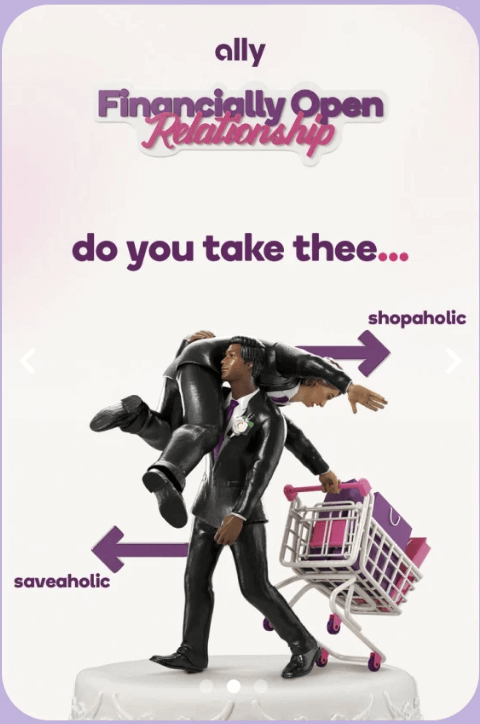
Visually plan your social content. Instagram, TikTok, Twitter, Facebook, LinkedIn + Pinterest.
FAQs
What is Pinterest all about?
Pinterest is a social platform that users visit to get new ideas that inspire their interests. It is a social sharing tool that enables you to store media on boards and share users’ content (pins). It functions like a digital catalogue which allows you to group and store categories of content.
What kind of products perform well on Pinterest?
Pinterest supports different themes that may interest you. They include fashion, designs, beauty, decoration, style, clothing, travel, wedding, events and more.
Is Pinterest only for women?
Initially, Pinterest was accused of supporting only women although women were their first audience but now the platform has up to 40% men.
Can I use Pinterest to grow my business?
Absolutely! With a Pinterest business account, you are sure to grow your business. The business account has features that support businesses like the
- Pinterest Business Hub
- Pinterest Advertising
- Pinterest Create
- Pinterest Analytics
Can I schedule my Pins?
Yes! Scheduling pins is possible with a scheduling tool like Hopper HQ.
How can I unblock someone on Pinterest?
You may want to unblock someone you blocked previously from interacting with your Pins. To do so:
- Open the profile of the person you’d like to unblock
- Tap Unblock
- Tap Unblock to confirm
You might also like: