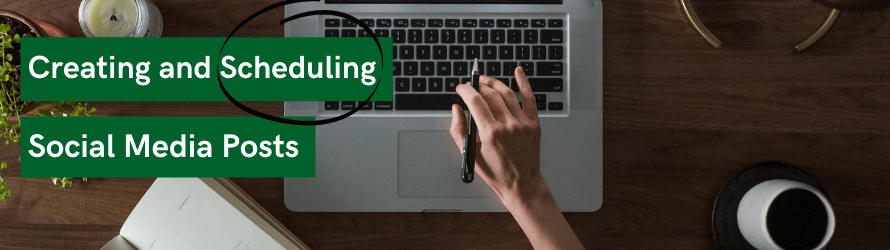The perfect post need not be an abstract concept. Here, at Hopper HQ, we’ve made scheduling social media posts simple. Our platform oozes usability and gives you the control to personalise and edit posts within a few clicks.
Just before we get into creating and scheduling the perfect post, be sure to check out our best practice article: What to do Before you Start Scheduling Content. Where we break down points of consideration to ensure your content is perfect for your platform and going to be well received by your audience.
Are you Instagram focused? Don’t worry, we have you covered with How to Schedule Instagram Posts in 2021 (And Why You Should)
Components to scheduling social media posts:
- Single media and Carousel posts
- Quality and size of media
- User Tagging and Mentions
- Editing
- Time Settings
- Caption
- First comment
- Location
- Schedule Social Media posts to Multiple Platforms
- Drafts
Single media and Carousel posts
A great place to start is to consider what kind of post you’re going to be scheduling.
Single media was the norm and then carousel posts came along! While both have their benefits, you need to ensure it fits your posting purpose.
A single media post is one image or video published onto social media. It’s a classic surefire way to get across a snippet of information in an impactful way. This is because it is one focal point for your audience, requiring less effort and commitment from them to engage with your content.
Gallery or Carousel posts are posts with multiple files that can be viewed by swiping to the next photo or video. They are a great way to deliver more value to your followers in the one post. However, with carousel posting you often need to have some level of loyalty and interest from your followers to ensure they swipe left to see the full post. This puts pressure on the order of your carousel post as you need to quickly peak and then retain your audience’s interest.
Examples of useful carousel posts are batching a series of similar photos together, before and after images, infographics, long video content broken down, etc.
Quality and size of media
At Hopper HQ, we will automatically re-size your larger images in line with Instagram’s maximum dimensions (find out more about these here).
Images that are bigger than 1080 pixels on their largest side will be compressed down to 1080 pixels respectively, as this is the largest dimension Instagram allows.
To avoid any automatic changes from being made on Hopper HQ or Instagram, we advise uploading files that are 1080 pixels on their longest side, to ensure your post isn’t stretched or distorted when uploaded to Instagram.
While we don’t impose a maximum file size for video uploads, you must ensure that your posts are in line with the following Instagram guidelines:
Aspect Ratio
The maximum video width for Instagram in 1080 pixels and the minimum is 600 pixels width. Unfortunately, this means there is currently no support for Super HD or 4K video uploads on either Instagram or Hopper HQ. The maximum is 1080px for all video files. There is no height restriction for videos on Instagram, they can be any size as long as they are within maximum portrait & landscape ratios – 4:5 and 1.91:1 respectively.
Format and Frame Rate
At Hopper HQ, we recommend uploading your videos in .mov, .mp4 or .m4v format. The maximum support frame rate is 30fps. Instagram often update their video format guidelines, so our best advice would always be to export one video file in your chosen format and size and test this in Hopper HQ. If this posts ok via Hopper HQ, create the others in the same format.
Visually plan your social content. Instagram, TikTok, Twitter, Facebook, LinkedIn + Pinterest
User tagging and mentions
Another sure fire way of increasing engagement on Instagram is by tagging other users in your photo, video, or caption!
Scheduling your user tags and mentions is likely to result in fast engagement, which is important because the Instagram algorithm favours posts that receive likes and comments quickly after being published. As well as engagement, mentions also contribute to building a community and starting conversations with people in your target demographic, which are both huge parts of Instagram management.
Whether you’re collaborating with influencers, running a competition or want to shout about another brand, be certain to tag or mention them in your posts.
For more information adding and scheduling a user tag on your Instagram post check our help centre article.
Editing
Editing tools have a wide selection of filters that can help you achieve the Instagram aesthetic you’re looking for in a jiffy. Want to go for something moody? How about bright and minimalist? Maybe something more vintage and rustic? There’s a filter for that!
If you use the same filter on every post, it will give your content the consistency that creates a successful Instagram aesthetic.
As part of our mission to save you time, our built-in editing tools allow you to make a variety of changes and perfect your content as you schedule it, from within your Hopper HQ dashboard.
To edit your image (currently desktop only), select the “Edit Image” button that appears when you hover over your image. From our built-in editor you can make a range of changes to your picture.
Our built-in editor lets you:
- Use 25 different filters.
- Alter the picture’s brightness, contrast and saturation.
- Crop the picture inline with Instagram’s guidelines.
- Include a variable radial blur or vertical blur to create the look of a focal spot or region.
- Insert a coloured border to your picture.
- Place stickers from a selection of over 15.
- Use a variable thickness paintbrush to draw onto your picture with any colour.
- Create memes and add text to your picture.
And so much more! 🎉
Time Settings
When to post is a big question. We’ve made this as easy as possible for you at Hopper HQ.
To help you make sure your posts are always easily scheduled at the perfect time, we’ve added Time Settings to your account. With this feature you can now preset your perfect scheduled times and set timezones for each of your connected social media accounts.
Once you’ve referred to Hopper HQ’s Analytics and our Best Time to Post Tool, you can use this information to create a weekly Post Schedule.
When scheduling content you have three options:
- Manually enter the time and date – you have full control to make the scheduling decisions for each and every post.
- “Use My Post schedule Time” – click here for the post to fall into the next scheduled time slot chosen by you in Time Settings.
- Post Now – publish the post immediately once you press ‘Save’.
Caption
We all want our caption game to be strong. This is because captions have the power to stop a scroller in their tracks. Captions offer a brilliant opportunity to reveal more information, detail and value for our audience.
Whether you are doing a product reveal, business update, customer review follow these six tips to write engaging instagram caption:
1. The first line is important
Ensure your first line is attention grabbing. As captions are often minimised to the first few words, here is your opportunity to turn that scroll into a Like. Saying something funny, hard-hitting, creating a cliff-hanger is exactly how to ensure your audience press into your caption to see what you have to say.
2. Use line breaks
Even with a long caption you can put them into short digestible mini-paragraphs, rather than a bulk of (daunting) text. With Facebook, Linkedin and Instagram you have a looser word count to be able to articulate interesting thoughts. Saying that, not many people come to these platforms for essays, so be tactful in what you say revealing enough to capture attention, but leaving them wanting to know more…
3. Add a call-to-action
Engagement doesn’t have to stop at the post. If you’ve worded your caption right your audience will want to know more. Use this to encourage your followers to visit your website, sign up to your newsletter, shop online, or check out your blog! This is, after all, a central reason we want a strong social media presence 😉
4. Include eye-catching emojis
Make your caption a little more fun with our emoji picker!
5. Write your captions in bulk
We all know writing captions can be hard, thus why at Hopper HQ we pride in the ability to upload and edit in bulk. This ensure that when you are in the headspace, you’re able to create in ease.
6. Use hashtags to boost your reach
An excellent way to attract new Instagram followers, increase your reach, categorise your posts and find content created about you by your followers. Be sure to make use of our #HashtagExplorer when scheduling social media posts in Hopper HQ, where you can browse hashtags related to ones already in your caption, as well as track their popularity on Instagram.
First Comment
With Instagram posts you’re able to schedule a first comment with your social media post. This can be incredibly useful if you want to have a detailed caption extending into the first comment, or, as a way to have your hashtags separate – see blow for an example.
Location
Social media posts with a location receive 79% more engagement than those without. Whether it’s your town or city, or the specific office building you’re in, add locations to all of your Instagram posts to improve engagement.
Naturally, your audience want to know where you are as this can help build an image of your account. Whether they are interested in buying something and querying delivery times, or want to visit in-person, with Hopper HQ you can add location tags to all of your scheduled social media posts, streamlining your Instagram management and saving time.
Scheduling Social Media Posts to Multiple Platforms
Scheduling social media posts to multiple platforms is fruitful not only because you’ll have a coherent social image and aesthetic, which becomes more secure and concrete if replicated across platforms. But also, it saves you valuable time to focus your energy elsewhere.
So if you create an awesome piece of content, have an announcement, or are stuck for time, speed up the scheduling process use our multiple platform scheduling function! It is integrated into our Upload and Edit screen so you can decide exactly what content goes to which socials.
Drafts
Don’t worry if your post is not yet perfect…
Simply tick your post and save it as a Draft, where it’ll sit ready to be edited and scheduled when everything is perfect. 👌
Final word
There are many components to creating and scheduling social media posts and we know scheduling content can be a mammoth undertaking, but we hope with our platform we’ve made this an easy streamlined process.
We can’t wait to see the amazing social media posts you’re going to curate with us! ✨
We had the pleasure of speaking with Sophie Greenwood, Founder and Creative Director of Season Communications.